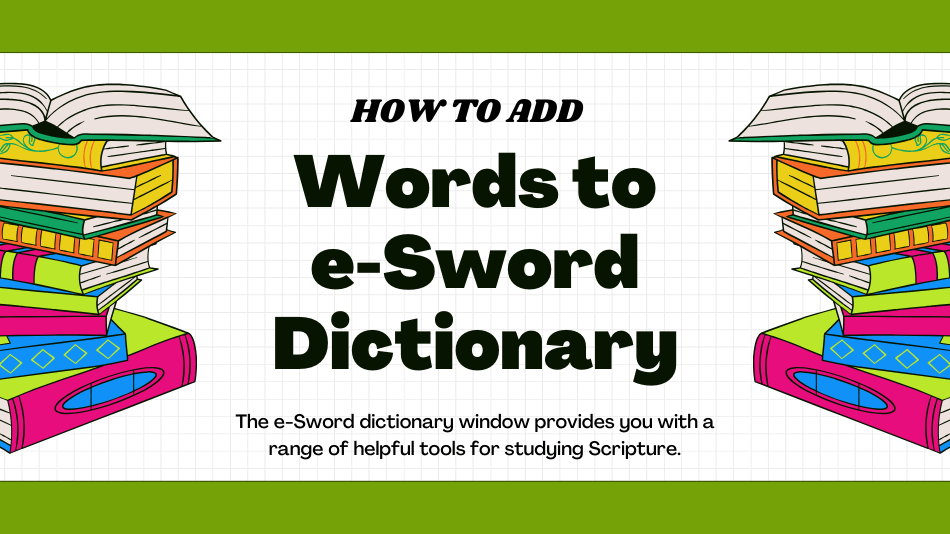If you’re seeking to enrich your Bible study journey, the key might lie in broadening the scope of your e-Sword dictionary. The e-Sword Bible software offers a unique opportunity to curate a personalized online dictionary, elevating your comprehension of the scriptures to new heights. In this detailed guide, we embark on a journey together, guiding you through the seamless process of incorporating new words into your e-Sword dictionary and structuring them for effortless reference. Let’s delve into the steps that will amplify your Bible study experience.
To begin this transformative process, open your e-Sword Bible software and navigate to the dictionary section. Here, you’ll discover the tools that empower you to expand your dictionary with relevant terms that align with your study goals. Additions could include biblical names, historical context, or theological concepts that deepen your understanding of the scriptures.
Once you’ve identified the words you want to integrate, the software facilitates an intuitive process for inclusion. Each entry becomes a building block, contributing to a comprehensive resource tailored to your specific interests and focus areas within the Bible. Imagine having a dictionary that reflects your unique study preferences, allowing you to swiftly access insights that matter most to you.
Organizing these newly added words is the next step in optimizing your e-Sword dictionary. The software provides features for categorization and easy retrieval, ensuring that your personalized dictionary becomes a user-friendly repository for enhancing your Bible study sessions. By following the steps outlined in this guide, you embark on a transformative journey, customizing your e-Sword experience and unlocking a deeper level of engagement with the sacred scriptures.
Table of Contents
Benefits of an Expanded e-Sword Dictionary
An expanded e-Sword dictionary offers numerous advantages to Bible readers and students. By adding terms that are specific to your area of study, theological interests, and research topics, you can tailor your dictionary to meet your unique needs. Moreover, the entries you create can include in-depth definitions, cross-references, images, and links, providing you with a comprehensive resource for studying the Bible. Let’s delve into the process of expanding your e-Sword dictionary step-by-step.
Step 1: Accessing and Navigating the e-Sword Dictionary Feature
To begin expanding your e-Sword dictionary, you need to access the dictionary feature within the software. Open your e-Sword program and locate the Dictionary tab. Click on it to reveal the dictionary window. Familiarize yourself with the various options and features available, such as search functions and alphabetical listings.
Understanding the Dictionary Window
The e-Sword dictionary window provides you with a range of helpful tools for studying Scripture. On the left side, you will find an alphabetical listing of all entries within the dictionary. Simply click on any letter to jump directly to that section. The right side of the window features a preview pane that displays full dictionary entries. As you browse the alphabetical list, the corresponding entry will be automatically displayed. The dictionary window also includes a search bar at the top, allowing you to type any word and immediately locate its dictionary entry.
Adding Custom Dictionaries
Once you are comfortable using the built-in dictionary in e-Sword, you can enhance its capabilities by adding your custom dictionaries. e-Sword supports a wide variety of dictionary file formats, such as .dic, .lsd, and .lsp files. Adding a custom dictionary is simple: click the Add Dictionary button at the bottom of the dictionary window, navigate to the dictionary file you want to import, and e-Sword will automatically add all entries to its database. Having multiple dictionaries at your fingertips within e-Sword can be a huge advantage when studying the Bible, as it provides quick access to word definitions, pronunciations, and other linguistic information.
Utilizing the Dictionary while Reading Bible Texts
Once you have expanded your e-Sword dictionary, you can access definitions right from any Bible text you are reading within the software. You can view a pop-up definition from e-Sword’s dictionary by simply right-clicking any word. This feature allows you to easily look up the meaning of unfamiliar words as you read Scripture, greatly enhancing your Bible study experience.
Step 2: Adding New Words to Your e-Sword Dictionary
Now that you are familiar with the e-Sword dictionary interface, let’s move on to adding new words. Begin by identifying words or terms that frequently appear during your Bible study but are not currently included in the dictionary. Conduct online searches or consult reputable biblical resources to gather accurate definitions and explanations for these words. Once you have the information, navigate to the Add or Edit function within the e-Sword dictionary window and input the new words and their definitions.
Reviewing Terms to Add
The first step in enriching your e-Sword dictionary is to determine which terms need to be defined. Review your recent Bible reading notes to identify any words you underlined, bookmarked, or looked up separately. Scan commentaries, study guides, and dictionaries you frequently utilize for recurring words that e-Sword does not yet include. Another approach is to analyze your current e-Sword dictionary by checking which letters have the fewest entries. If you commonly come across words starting with a specific letter during your study, consider making additions to ensure comprehensive coverage.
Consulting Biblical References
Once you have a list of terms to define, consult reputable sources for accurate explanations. Look up each word in multiple Bible dictionaries, lexicons, commentaries, and study guides to cross-check the information. Compare definitions from sources like Strong’s Concordance, Vincent’s Word Studies, and Thayer’s Greek Lexicon for consistency. If there are minor differences in the wording of definitions, create a synthesized version that captures the key elements. For more obscure words, prioritize information from sources designed for general believers and Bible students.
Adding New Entries in e-Sword
With definitions gathered from reputable biblical references, you’re ready to input the new words into e-Sword. Open the dictionary window, select ‘Add or Edit,’ and in the textbox that appears, type the headword (the word you are defining) followed by a colon. Then, input the definition in your own words based on the sources you’ve consulted. Include any relevant additional details, such as pronunciations, parts of speech, root words, synonyms, and biblical usage examples.
Step 3: Organizing and Categorizing Words for Easy Reference
As your e-Sword dictionary grows, organizing and categorizing the words becomes crucial for easy reference. Consider creating folders or categories based on themes, books of the Bible, or theological concepts. This will allow you to navigate through the dictionary more efficiently and locate specific words without any hassle.
Organizing Your Dictionary
Proper organization of your e-Sword dictionary is key to a productive Bible study experience. With thousands of words and resources at your disposal, finding what you need can be challenging without a well-structured system. By taking some time to organize your dictionary into logical categories and folders, you’ll set yourself up for more effective Bible study in the future.
There are several ways you can organize your e-Sword dictionary, depending on your personal preference and the size of your dictionary:
- By Book of the Bible: Create folders for each book of the Bible and place words relevant to that specific book in the corresponding folder.
- By Theme: Create folders for theological concepts like “Salvation,” “Grace,” or “Faith” and group related words in those categories.
- Alphabetically: For larger dictionaries, organize words alphabetically within folders for easier navigation.
- By Custom Categories: Create additional logical folders that make sense for your specific study niche, grouping similar words.
Regardless of the approach you take, any level of organization will greatly assist you in locating and learning from Bible study resources more quickly and efficiently within e-Sword.
Conclusion
Investing in the expansion of your e-Sword dictionary proves to be a significant enhancement for your journey in delving into the profound realms of Bible study. This endeavor goes beyond the mere accumulation of words; it is a strategic investment aimed at unlocking a more profound comprehension of the Word of God. Through the addition of new words and the meticulous organization of these entries for seamless reference, you pave the way for a comprehensive understanding that enriches your spiritual exploration.
Imagine a personalized electronic dictionary that mirrors your unique study needs and theological perspective, providing a curated collection of terms that resonate with your interests. The step-by-step guide presented equips you with the essential tools and knowledge to embark on this transformative process. As you follow the outlined instructions, you will find yourself not only adding new words but sculpting an intricate tapestry of insights tailored to your specific areas of interest within the scriptures.
This customization isn’t merely a technical adjustment; it’s a journey of discovery. Embrace the joy of encountering new words, each unveiling a layer of meaning within the Word of God. The process isn’t just about expanding a dictionary; it’s about deepening your connection with the scriptures and fostering a dynamic and enriching Bible study experience.
In the realm of e-Sword, your electronic dictionary becomes a dynamic resource, evolving with your evolving understanding and insights. As you navigate the steps outlined in the guide, relish the journey of transformation, and witness how your investment in expanding and customizing your e-Sword dictionary unfolds into a flourishing and personalized Bible study experience.